Quick Start
Owlto Finance is a very concise cross-rollup bridge, and cross-rollup transfers are also very simple. At the same time, Owlto also has unique features and a very user-friendly experience. The following tutorial will guide you through a detailed understanding.
Connect wallet
First, you need to open the website: https://owlto.finance, and connect your wallet.

Owlto supports cross-rollup transfers between these networks:
Ethereum and Layer 2s:
Ethereum, Arbitrum One, Arbitrum Nova, Optimism, zkSync Era, Linea, Base, Scroll, Blast, Manta Pacific, Mantle, Taiko, Zora, Starknet, Polygon zkEVM, Mode, X Layer, Kroma, zkLink Nova, Metis, etc.
Bitcoin Layer 2s and networks:
BOB, Bevm, Bitlayer, BounceBit, Merlin, BSquared, AILayer, Taproot, Botanix, etc.
Solana
Others
It should be noted that you do not need to add these networks to your wallet in advance. When you are making a cross-rollup transfer, if the destination network is not added to your wallet, the wallet will automatically guide you to add the corresponding network. At the same time, if you have not selected the correct source network, the wallet will also guide you to switch automatically.

Transfer Tokens Across Chains

Owlto supports cross-rollup transfers between any two networks of Ethereum, zkSync Era, Arbitrum, Arbitrum Nova, Optimism, Linea and Polygon zkEVM. Therefore, you can choose the two networks you want to transfer from and to according to your needs.
The cross-rollup page will also inform you how much cost and time we can help you save.
According to the cross-rollup limit set by the Maker, taking ETH as an example, you need to ensure at least 0.0001 ETH.
Please keep some ETH in your wallet as Gas for wallet interaction.
Transfer Confirmation

To avoid errors or modifications during cross-rollup transfers, after clicking the “Send” button, the user will enter a confirmation page. The confirmation page will display information such as destination TX cost, the destination network code, the total amount to be sent, and the amount the destination address will receive.
If the user wants to modify the cross-rollup amount or network, they can click the back button on the top left corner of the page to make changes. If no modifications are needed, the user can click the “CONFIRM AND SEND” button.
After clicking the “CONFIRM AND SEND” button, the wallet will be prompted to confirm the transfer. This transaction confirmation step will deduct a small amount of Gas. Please ensure that you have a small amount of ETH in addition to your cross-chain amount, otherwise you will not be able to confirm the transfer.
If the Gwei suddenly increases, causing the original Gas to be too low, or if there are network issues, it may also cause the transfer to fail. It is recommended to initiate the cross-rollup transfer again.
Cross-rollup transfer status
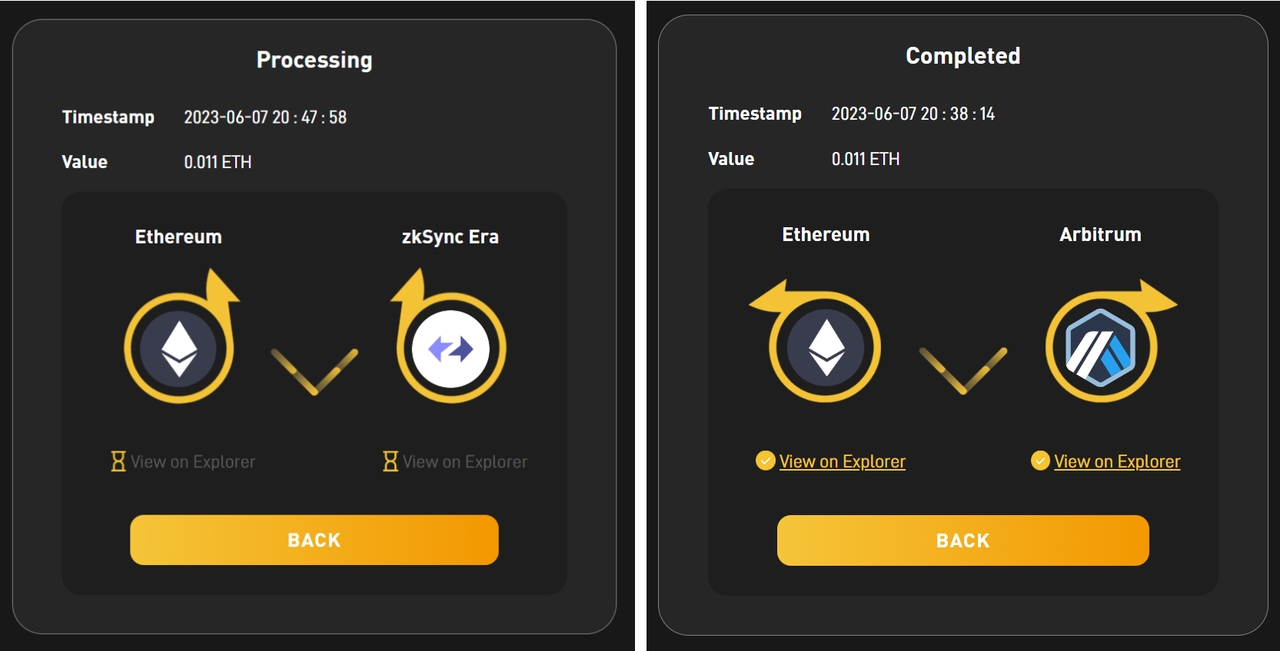
After completing the wallet transfer confirmation, the user will enter the cross-rollup transfer status page.
When the cross-rollup transfer is not completed, the two eyes of the owl from the logo will rotate like wheels, indicating that the cross-rollup transfer is in progress. At the same time, the icon representing the status will be displayed as an hourglass.
When the cross-rollup transfer is completed, the two eyes of the owl will stop rotating, and the icon representing the status will be displayed as a checkmark. Users can also view the transaction TX of Source and Destination separately.
During the cross-rollup transfer process, you can also click the “Back” button to initiate another cross-rollup transfer or perform other operations without affecting the ongoing cross-rollup transfer.
History

If you want to check your cross-rollup transfer records on Owlto, you can click on the “History” in the menu to query. Each transaction record will include the time, amount, and network of the cross-rollup transfer.
Last updated
Was this helpful?